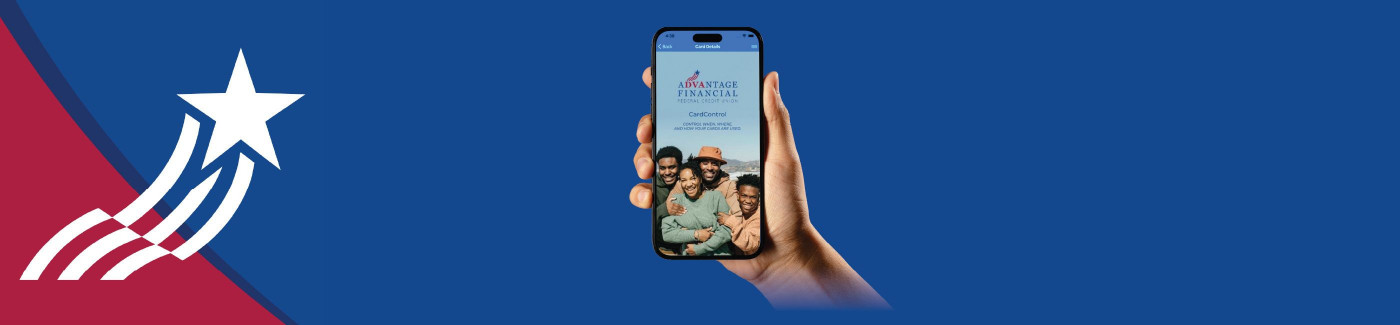Fight Debit & Credit Card Fraud with ADVFCU CardControl
Keep your money safe with the ADVFCU CardControl companion app. This separate app works inside of mobile banking, giving you more control over your cards to combat debit card and credit card fraud.
What Does ADVFCU CardControl Do?
ADVFCU CardControl enables you to limit the use of your card and set up alerts, so you know when and where your card has been used.
Each card is controlled separately so you can turn certain features OFF/ON for your debit card while using different controls for your credit card.
Features Include:
- Turn your card OFF/ ON1: If you accidentally leave your card at a restaurant or store, you can prevent use of your card until you are able to retrieve it.
- Set Controls and Alerts: You can restrict the types and/or dollar amounts of transactions performed with your debit/credit card and receive alerts when a transaction hits your account.
The controls include:
-
Location Controls – The location of your card must match the location of the merchant.
-
Merchant Type Controls – Restrict transactions at certain types of merchants such as age-restricted stores like liquor stores, casinos, and dispensaries.
-
Transaction Types – Restrict transactions based on type. For instance, online transactions can be turned off until you are ready to place an online order1. With this feature enabled, you will be able to use your card at local merchants, but fraudsters or unauthorized users will not be able to place online orders using your card information.
-
Spend Limits – You may place per-transaction or per-month spending limits on your accounts.
For more details on Controls and Alerts click the “Tell Me More” button at the bottom of your device screen.
-
- Set International Travel Notifications: The Manage Card function in the ADVFCU CardControl app lets you notify us when using your cards outside of the country. If we do not know you will be traveling, we may decline your transactions as fraud. Be sure to set up travel notifications for international travel.
Please note: You must include a mobile phone contact number in case we need to reach you while you are traveling. If you have both debit and credit cards, you will need to set a Travel Plan for each card separately.
How Do I Access ADVFCU CardControl?
To access ADVFCU CardControl, select the Menu icon in the mobile app, select ADVFCU CardControl then click Open App. This will automatically open the companion app. Then select the card (debit or credit) you would like to work with and set up the appropriate controls and alerts.
How Do I Get ADVFCU CardControl?
To download the ADVFCU CardControl app from the Google Play or Apple App store, open the Advantage Financial FCU mobile banking app, click the Menu icon, then click ADVFCU CardControl.
Click “Install App” and you will be taken to the appropriate app store. From there Search for the ADVFCU CardControl app. Download the ADVFCU CardControl companion app to your device. Once downloaded, the app can be accessed by clicking the Menu icon in the ADVFCU mobile banking app and then clicking ADVFCU CardControl.
The ADVFCU CardControl app will automatically open and should not require any additional logins. To return to mobile banking, click the arrow in the upper left-hand corner.
Please note: The Card Management function in the mobile banking menu is still available, but this feature only controls your debit card and the functionality is limited. We recommend using the ADVFCU CardControl app to control your card and use the Card Management function only to activate a new debit card or to report your card lost or stolen.
DIGITAL WALLETS:
Don’t forget, both your debit card and your credit card can be enrolled in Google Pay, Apple Pay or Samsung Pay to provide you with additional security. Just click the wallet icon on your phone and add your Advantage Financial FCU debit and/or credit card following the on-screen prompts.
Tell ADVFCU about Your Experience
Although we did extensive testing for these new features, sometimes we miss things. If you come across a feature that does not work properly, please email us at [email protected].
Thank you.
Questions & Comments Email Member Service Number
Please note: Not all online transactions are instant. When placing online orders (including rideshare and food delivery orders), make sure the charge hits your account before re-enabling this feature. Restricting online transactions too soon may result in your transaction being declined.